1. Open Visual Studio 2010 and create "Empty SharePoint Project".
2. Add EmptyElement
3. Paste below XML
<?xml version="1.0" encoding="utf-8" ?>
<Elements xmlns="http://schemas.microsoft.com/sharepoint/">
<CustomAction Id="EA36F5EB-311D-4ee0-973E-1C503933D740"
GroupId="SiteCollections"
Location="Microsoft.SharePoint.Administration.Applications"
Sequence="1500"
Title="My Title"
Description="My Description">
<UrlAction Url="My URL" />
</CustomAction>
</Elements>
4. Add this Element in Feature.
5. Deploy it.
Note:
Above Link will appear under Central Admin -->Application Management-->Site Collections
To display the link at any other place "GroupId" and "Location" properties can be changed.
Please refer below table to get the Location and GroupID
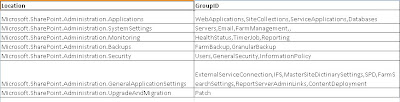
No comments:
Post a Comment